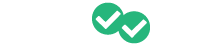Instructors can add grades to assignments using the new grading column available on the instructor portal.
When students submit assignments, the assignments tab reports whether the quiz was passed (3/5 or higher) and the accuracy percentage for any associated practice questions.
To add a grade for an assignment, click on the assignment name from the Assignment tab. In the reporting columns next to the student name, there is now a "Grade" column.

To add a grade for the assignment, click on the "Not graded" link for the student in the Grading column. A numeric up/down control box will pop up, and you will be able to click up or down to select the grade percentage you would like to assign.
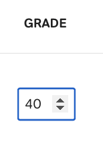
Students can see the grade assigned when viewing their past assignments. If you don't enter a grade, it will show as "ungraded."
*Just so you know, entering grades for an assignment is not required. The stats for assignments will remain available on both the instructor and student dashboard even if a grade is not applied.