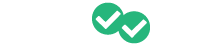If you have a student you previously archived but would like to add them to the same class again, follow these easy steps.
To begin, click on the class that the student was previously enrolled in from your main dashboard

This will bring up the current list of students enrolled in that class. At the top of the current student list, click the box labeled "Show Archived" next to the date filter. This will update the list so that it only includes unenrolled students.

To the far right of the student you would like to re-enroll, click the plus sign to re-enroll the student.

A pop-up box will come up to verify that this is what you would like to do. Click the purple "Re-enroll student" button and you should see the student back in your current class.

You can also follow the steps in the article How do I enroll new students? and enroll the student again following those steps.