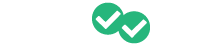Learn how to effortlessly assign a grade to your students based on their engagement and academic performance in the platform.
1. Navigate to the homepage of the educator portal and click on "Students."
2. Here you can filter the report by date and then click the download button to export the data into an excel spreadsheet.
3. The data in this report will include everything you see on this screen plus a breakdown of questions answered, questions correct, average pace, videos watched, and estimated score for each section on the exam.
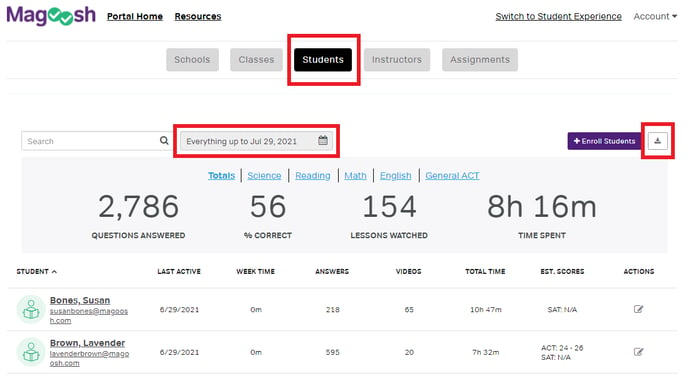
4. If you click on the name of an individual student and click on Assignments, you will be able to see the student's performance on all the assignments they have completed.
5. Click on the download button to export their assignment performance into an excel spreadsheet.
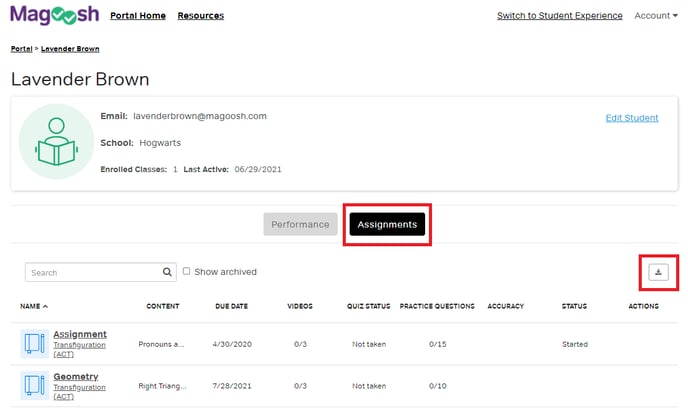
6. If you aren't planning to use the Assignments or want additional ideas on how to evaluate student performance, here are some tips you could use.
- Our time spent feature is a great way to check individual and class progress. You can set a benchmark for students on how much time they should spend in Magoosh during a certain time frame. For example, let your students know that they should spend 2 hours a week (or any time that you feel is appropriate for your students) using Magoosh. To evaluate, you can filter student and class data out by date range and see if they are hitting the time spent for the week.
- You can also set similar benchmarks for "answers" and "videos" to encourage students to watch a certain number of videos or answer a minimum amount of practice questions per week.
- Lastly, you can track the students' practice test scores to see if there has been an improvement in their score since their previous practice test.