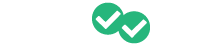If you have lots of students and would rather upload them as a group rather than entering their information individually, we do offer a bulk upload option. Below there are some tips to the upload process go smoothly.
From your teacher portal, select the class that you would like to enroll students in. On the main page of the class, click the purple "Enroll Students" button.

On the enrollment page, click the "Bulk Upload" button.
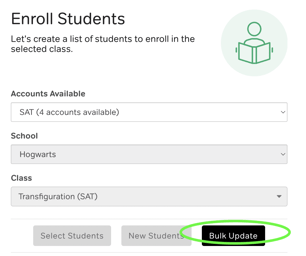
You will see the option to "Choose a file to upload", but we recommend downloading the file template that we've created and using that to avoid getting an error message.
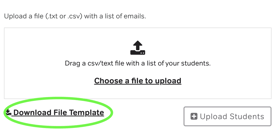
If you decide to use your own file instead, you will need the student email address along with the student's first name and last name.
No matter which file you use for the upload, we recommend uploading groups of no more than 50-100 students. This assists with the speed of the upload and ensures that the information is correct.
Once you have the file ready and updated with your students' information, click the "Choose a file to upload" link. Once you have your file selected and it has been added to the list, click the "Upload Students" button to the bottom right.
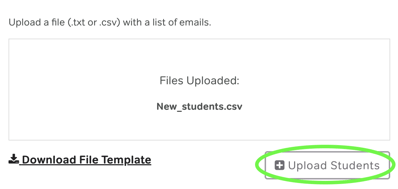
The students should then be added and you can check the list in the "Students to Enroll" box to ensure that all of the information is correct.
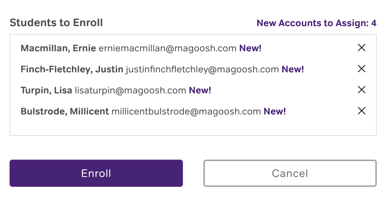
If everything is correct and you're done adding students, click the purple "Enroll" button at the bottom to update the class.
Things to note, if you get an error message during the process it tends to be generic and might not reflect the actual issue. Please try these steps first to resolve it:
- Please try again using the available template as some instructors have issues using their own files.
- Split your list into different groups to keep the count to ~50 students.
- Avoid capital letters in your email addresses
- Check for extra spaces before and/or after email addresses
If you continue to have issues, please reach out to instructorhelp@magoosh.com so we can assist you.