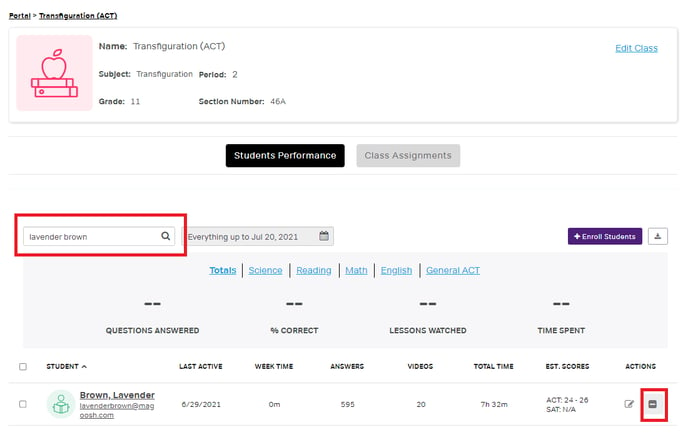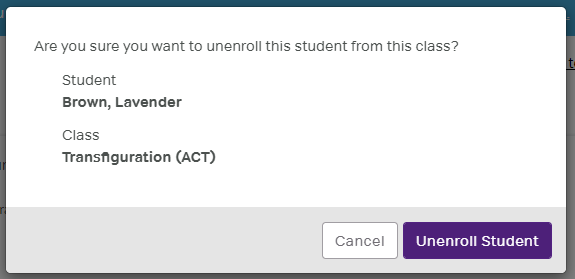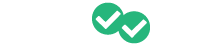Learn how to remove students from classes that were enrolled by mistake or have left the class.
1. Navigate to the portal homepage and click on "Classes."
2. Select the class the student is currently enrolled in.
3. From the class screen, search the student by name and click on the "minus" icon in the far right column under "Actions."
4. After clicking the icon, a popup should appear confirming you would like to unenroll the student.
5. Click on "Unenroll Student" to remove the student from the class.