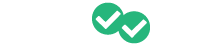One of the first steps you need to do when getting started is to create a class where you can enroll your students. We will walk you through the steps to create a new class (including adding any instructors) for use with Magoosh.
To create a new class in your Magoosh Educator Portal just follow these simple steps:
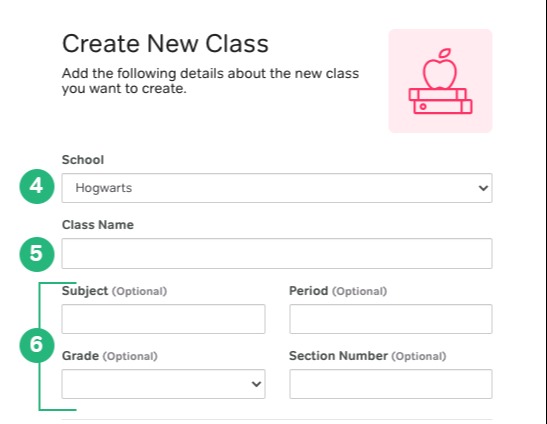 Access your ACT or SAT Educator Portal and sign in.
Access your ACT or SAT Educator Portal and sign in.- Make sure you are on the "Classes" tab
- Click the
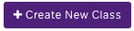 button
button - Make sure the correct school is selected
- Enter a "Class Name"
- Optional - You can enter in a subject, period, grade, and section number if you would like
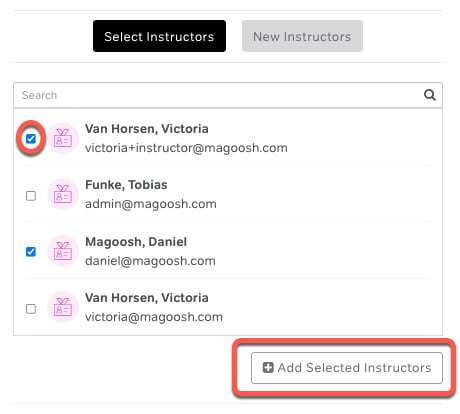 You can select existing instructors and/or add new instructors for the class.
You can select existing instructors and/or add new instructors for the class.
- To choose existing instructors use the "Select Instructors" tab
- Select the instructors you want for this class
- Click "Add Selected Instructors"
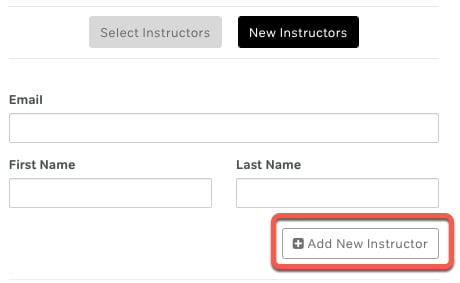 To create new instructors use the "New Instructors" tab
To create new instructors use the "New Instructors" tab
- Enter an e-mail address, first name, and last name for the instructor
- Click "Add New Instructor"
- Repeat as needed
- You can view the instructors you selected and/or added in the box and remove any by using the "x" next to their name
- To choose existing instructors use the "Select Instructors" tab
 Confirm everything is correct and you have the correct instructors and click "Create Class" to create the class and associate the selected instructors.
Confirm everything is correct and you have the correct instructors and click "Create Class" to create the class and associate the selected instructors.
For more information, please check out our video tutorial below: