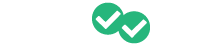Magoosh offers seamless integration with Schoology to allow you to get set up and started quickly. Everything from installing Magoosh, using it within Schoology, creating assignments, and grading is covered in this article.
In this Schoology Integration Quick Guide, we'll cover the following:
Your support team is always here to help if you have any questions or need guidance with getting started.
Adding Magoosh Apps to Schoology
**NOTE! An admin should complete this installation for the first time- Navigate to the Schoology App Center (https://app.schoology.com/apps)
- Command/Ctrl+F to search for 'Magoosh'
- Click the link to the Magoosh app, then click the 'Install' button at the top of the next page
- After installing, the admin needs to launch Magoosh from within Schoology to start the initial sync.
- Click the 'Magoosh SAT/ACT' icon in the left sidebar
- Magoosh will automatically create an account and log you in with a trial subscription
- Once installed, connect with your account rep or onboarding specialist to let them know so they can complete the setup on the Magoosh side.
Getting Started
- Once the app is installed, navigate to any Course page in Schoology
- Click the 'Magoosh SAT/ACT' icon in the left sidebar
- NOTE! This step should be taken first before trying to create or access any assignments to ensure getting logged in to Magoosh correctly

- Magoosh will automatically create an account and log you in
- Users will be given a Premium plan if their District/School has one available as part of a bulk purchase; otherwise, they are given a Trial plan
- A pop-up window will open, taking teachers to the Class page in the Magoosh Instructor Portal, and students will be directed to their Assignments page
Creating Assignments
- From any Schoology Course page, select 'Materials' from the 'Course Options' menu in the left sidebar
- Select the 'Add Materials' dropdown and click 'Magoosh SAT/ACT'
- Alternatively, users can click 'Magoosh SAT/ACT from the left sidebar

- A pop-up window will open and show the Create New Assignment form in the Magoosh Instructor Portal
- Once the assignment has been created, it will be added to the bottom of the Materials list on the Course page in Schoology
- Magoosh assignments will appear with [Magoosh] prefixed to the title
Grading
- Once a student starts working on an assignment, teachers can add a 0-100 integer grade for the student's assignment in the Instructor Portal within Magoosh
- If the teacher adds no grade, Schoology's Gradebook automatically shows a percentage grade, based on one of two methods. If you want the Participation method, please let your contact know, and they can adjust the default.
- DEFAULT - Percentage grade based on the number of videos watched, passed quizzes, and correct answers for the assignment the student has completed. (e.g., if the student watched 2 out of 5 videos and correctly answered 8 out of 15 practice questions, they would have a grade of 50 since they correctly completed 10 out of the 20 activities total.)
- Participation - The percentage grade is based on the number of videos watched and questions answered for the completed assignment. (e.g. in the screenshot below, the student has watched 0 out of 5 videos and answered 15 out of 15 practice questions, and been assigned a grade of 75 since the student completed 15 out of 20 activities total)

- Schoology's gradebook will include a comment detailing the student's work on assignment activities, whether the teacher enters a grade or not
- Assignment grades are not updated in Schoology until the student submits the assignment in Magoosh
- Changes to assignments and grades sync bi-directionally, so any changes made either in Schoology or in Magoosh will automatically be reflected in the other app