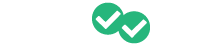You can use the features of our new Reporting tab to review student performance by subject and see their individual practice test results.
At the top of your instructor portal, you'll find the addition of a "Reporting" tab. This gives you access to additional statistics from students' completed practice questions.
When you click "Reporting" and select "Subjects" below, you will find a list of the subjects covered in the exam.

The subjects are listed in alphabetical order, and you can search them by scrolling down through the list or by using the search bar at the top of the page. To change the sort order just click on any of the column headers. You can also filter by date or by school and class.
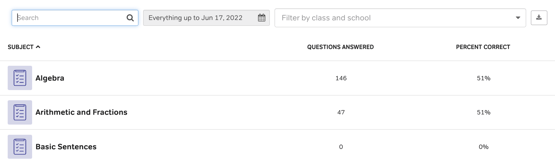
For each subject, you will find the number of practice questions answered along with the percentage correct. You can download this information by clicking the icon at the right of the search bar.

In addition to subject stats, you can also review practice test results from the Reporting tab. Just click "Practice Tests" at the top of the page. A list of students who have taken practice tests including their name, date of the practice test, and sections completed will populate. You can also see their overall score, along with the individual section scores.
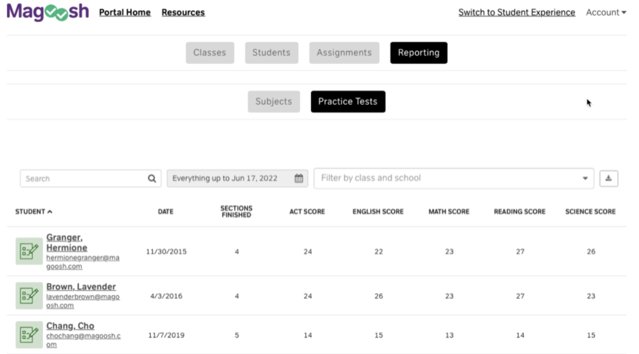
You can search by individual student, date, or class using the search bar at the top. As with the subject stats, you can also download students' practice test stats by clicking the download icon at the right of the search bar.

To dig into individual student stats, you can click the student name and you will be taken to their individual stat page. You can read more about navigating that in the article How do I monitor student progress?