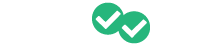Students have access to full-length practice tests/exams that they can take online through their dashboard to assess their progress and note any areas or skills where they may need to focus more attention. Here we provide a video and text guide.
To take a test, first log into your account and click on "Practice Tests" at the top of your dashboard:

We recommend taking a full-length practice test, whenever possible to prepare you not only for the exam content but also for the stamina needed on exam day. The ACT practice test will take 3 hours and 45 minutes, while the SAT practice test will take 4 hours and 15 minutes. Make sure you have a pencil and scratch paper before you begin, then click the green "Start Online Test" button in the left column.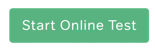
Before you begin each section, you will see prompts guiding you through the content and timing of that section. Click "Begin Section" and you will be taken to the first question of that section where the timer will start automatically.
When a question appears you will have the option to eliminate answers that you know are wrong by clicking the "x" next to that answer.
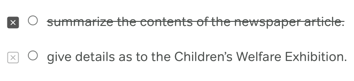
Click the circle next to the answer choice you believe is correct and then click on the "Next" button at the bottom right of the practice question to move on to the next question.
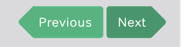
If you'd like to skip a question and come back to it, you can click the flag icon at the top right of the question to make it easier to find and return to in a review. 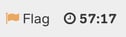
If at any point you want to review your progress through the section, click "Review Section" at the bottom right of the practice question.
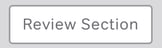
You will be able to see the questions you've answered so far and you can click on any flagged question or any other question that you'd like to return to and continue answering. you'll have two options at the bottom of the list of questions - "Continue Answering" or "End Section and Submit Answers".

If you click "Continue Answering" you will return to the practice section to finish answering. If you select "End Section and Submit Answers" the section will be ended and your answers will be submitted. You will not be able to go back and answer more questions in the section if you click this purple button.
When you get to the last question, you can either click "Previous" to review questions or you can click "End Section" to submit your answers and complete that section.
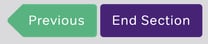
At the end of the test, once you've submitted all sections, you will see your test results and scores for each section except for the writing section. We do not provide an essay review service at this time.
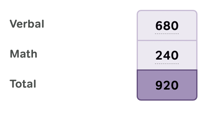
At the top left, you will see a score like the one above, and to the right, you will see stats for each individual question. You can click on the hyperlink for the question to see the question itself, your stats, and the explanation.
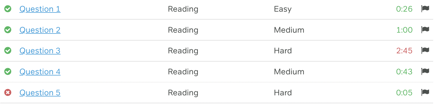
We recommend reviewing the explanation for any questions that you answered incorrectly, as well as any suggested lessons on the question review page. This is to make sure that you understand the concept and how to approach the question type. If you have any questions or confusion after reviewing the explanation, keep in mind that you can reach out to our help team with any questions that you have by clicking the purple help button at the bottom right corner of your dashboard.
If you don't have this large chunk of time to devote to a full-length practice test and need to spread it out, please check out the article How can I spread out a practice test/exam or just do part of it?.