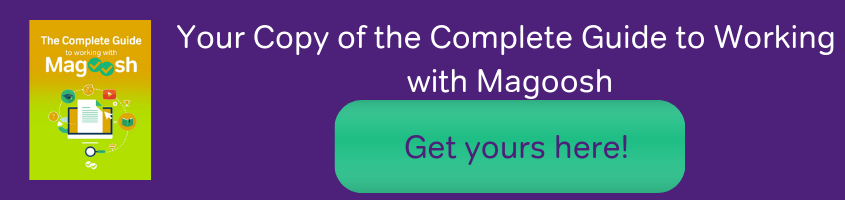1 min read
New Instructor Account Feature: Distributing Accounts
Victoria Van Horsen
:
Feb 10, 2020 11:00:16 AM

Magoosh has rolled out a new process for our bulk partners to make distributing student accounts even easier! You can now assign student accounts right from your instructor dashboard simply by entering students' email addresses.
As you know, we love feedback from our partners, and this was a big one! No longer will you need to trust students to correctly enter coupon codes, or manually track which student has which code. The new process will be available for all new purchases, so be sure to speak with your partnership specialist to take advantage of this feature.
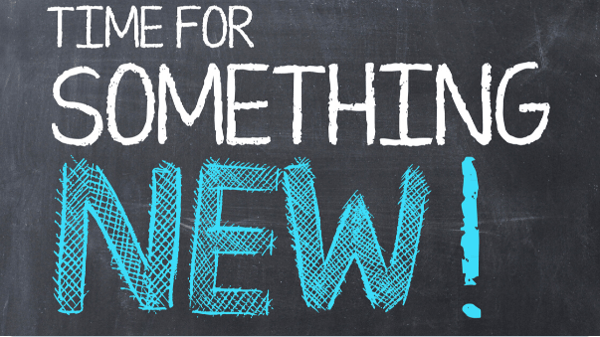
Distributing Accounts: Instructor Experience
Once your instructor account is set up with a new purchase, just follow these steps to distribute accounts to individual students:
- Log in to your instructor dashboard.
- Click on the "Class Report" tab at the top.
- Click on "Assign student accounts" near the top right.
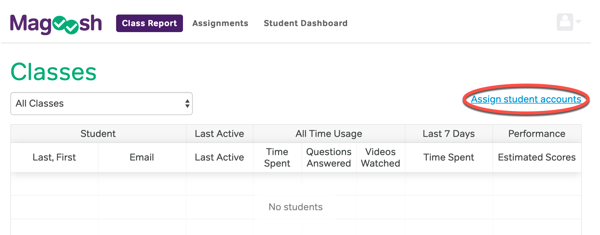
- If you have more than one exam type available, select the exam you would like to distribute. If you only have one type it will be displayed for you.
- Select the class you wish to add students to.*
- Assign accounts using student emails one of two ways:
- Paste or enter the student email address/es in the box
- Upload a .txt or .csv file with those email addresses. *One thing to note, do not include a header row in your data file, just the email addresses only.
- Click "Assign Student Accounts" to distribute accounts to those email addresses.
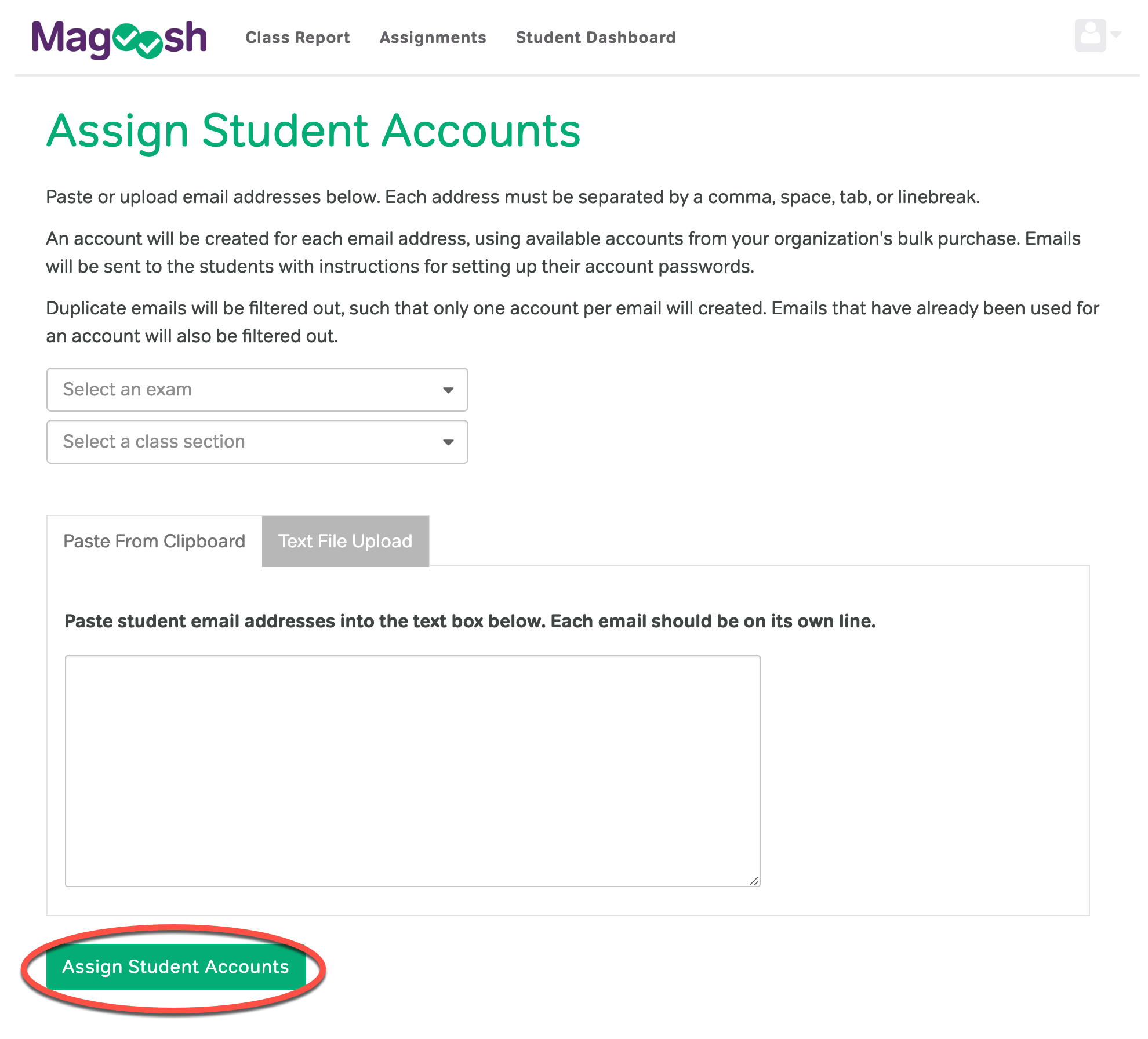
New students will receive two emails at the address you entered. Both emails will be sent from help@magoosh.com so make sure to tell students to watch for them. The first email will be about their subscription and provide a link they can use to login, it's titled "Thanks for signing up with Magoosh!".
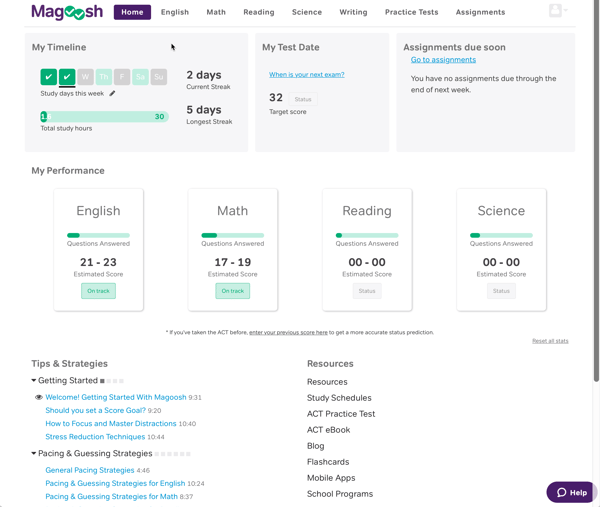
The second email will include a link to reset their password so they can update it and get started.
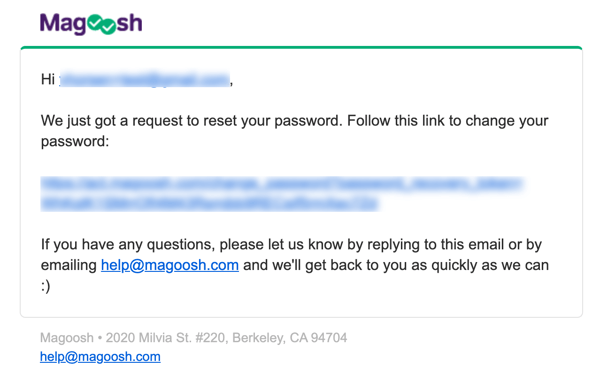
If the student already has an account with Magoosh they can just log in and immediately access the material.
If you are a current partner and have questions about using this please reach out to your specialist or instructorhelp@magoosh.com.
Happy studying! :)
*A note on classes: Having students in different classes allows you to see the progress of smaller groups and assign assignments to individual classes. If you need additional classes created, please contact your onboarding specialist.